Learn
Help
Updates
© Dovetail Research Pty. Ltd.
TermsPrivacy PolicyFind themes in your highlights
Once you have a few highlights created across your notes, you'll start to see themes in your raw data. If you're used to working with post-it notes or digital whiteboard tools like Miro, you can collaborate with your team in canvas view to group data into themes.
Quickly group data into themes with the power of AI
We recommend taking advantage of magic cluster as a starting point to review and refine themes across important moments captured in highlights.
To do this, open Highlights in your project. You will see all highlights created in the toolbar on a canvas.
Start by selecting All highlights to add to your canvas. Once on your canvas, select Cluster to group highlights automatically.
From there, you can manually move your highlights around the canvas to re-group, re-label, or add new groups to your working.
For groups you wish to elevate and summarize into a single page to share with your team, click on into the group and select Add to insight from the menu. This will create a new insight in your project with relevant data points from your canvas.
If working with video or audio highlights from customer interviews, usability tests, concept testing or sales calls, any insight created will automatically stitch together all highlight clips into a reel that you can share.
🎓 Homework
View your highlights on a canvas. Try moving them around and grouping related highlights together based on common themes.
Next lesson
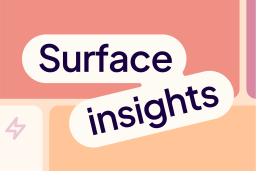
Surface an insight of customer love
Log in or sign up
Get started for free
or
By clicking “Continue with Google / Email” you agree to our User Terms of Service and Privacy Policy
