Learn
Help
Updates
© Dovetail Research Pty. Ltd.
TermsPrivacy PolicyWorkspace fields

Workspace fields act as global / universal fields that span across projects in the workspace. You can create groups of workspace fields that contain related note or insight fields to link and use in individual projects or project templates.
Grouped workspace fields can be restricted using access control, so you can manage access in the same way you can with projects. Researchers can standardize sets of fields for other teams to use in their notes or insights.
👤 Who can use this feature
Available on Enterprise plans
Contents
Create workspace field groups
Managers can create a group of workspace fields by navigating to ⚙️ Settings > Workspace fields > + New workspace field group. Once the group is created, you can + New field under Notes or Insights.
Edit workspace field groups
Managers and contributors can create new, edit and use workspace field groups and individual fields.
To do this, open ⚙️ Settings > Workspace fields > Open chosen field group > ✏️ Edit to update. Viewers cannot create or use workspace fields at all.
Remember that workspace fields are live
Changes you make to workspace fields will be reflected immediately in all linked projects.
Manage access to workspace field groups
When a manager or contributor has Full access to a workspace field group, they can restrict access of a workspace field group. For example, you may want to limit usage of a specific workspace field group to users from your Design or Research team.
To do this, go to ⚙️ Settings > Workspace fields > Open chosen field group > Share.
From there, you can update access to the group by changing the workspace’s access to No access and proceed to add specific individuals or individuals to have Full, Edit or View access.
Save values for select fields across projects
You can create pre-populated values for single or multi-select workspace fields for your connected project's notes and insights.
To do this, Open a project with the workspace field group linked > Open a note or insight > Click into the textbox of a single or multi-select field > Type values.
The values added to these fields will then pre-populate for future use across projects linked to the workspace fields.
Link workspace fields to projects by default
Managers can create a new project template with a group of workspace fields linked so they populate automatically in any project created from the template.
Learn how to create a project template with pre-populated fields →
Delete a single workspace field
To delete a single workspace field, go to ⚙️ Settings > Workspace fields > Open chosen field group > ✏️ Edit > Delete.
Deleted workspace fields go to workspace trash where it can be restored for 30 days.
Give us feedback
Was this article useful?
Next article
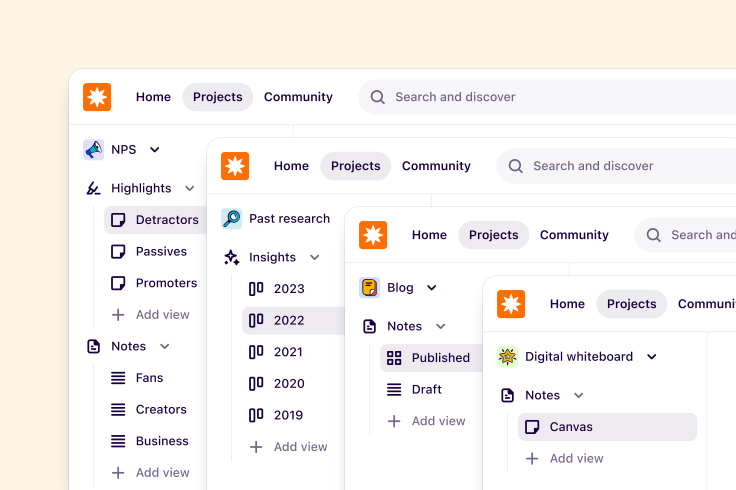
Templates
Templates help you ensure quality and standardize research across your organization.
Log in or sign up
Get started for free
or
By clicking “Continue with Google / Email” you agree to our User Terms of Service and Privacy Policy