Learn
Help
Updates
© Dovetail Research Pty. Ltd.
TermsPrivacy PolicyWorkspace home

Customize your workspace home in Dovetail to make it work for your needs. Use search blocks and feeds to create a directory-like experience for your stakeholders, or add references to keep it feeling fresh. Managers are able to change the layout, content and look and feel of your home so you can make it truly feel like your team's home for customer knowledge.
Contents
👤 Who can use this feature
Available on Enterprise plans
Editing your home
To start editing, click Edit home in the top right corner of the Home tab. This action is only available to managers of the workspace.
Once clicked, you will be able to edit the existing contents of your home, as well as add or delete content. The toolbar on the top of the screen allows you to add or edit content.
Once you are done editing, you can click Finish editing to save. Please be aware that any changes made to your home will be visible to all users in your workspace.
Resetting your home
You are able to reset your home to its original layout. To do this, click Edit Home then Reset home.
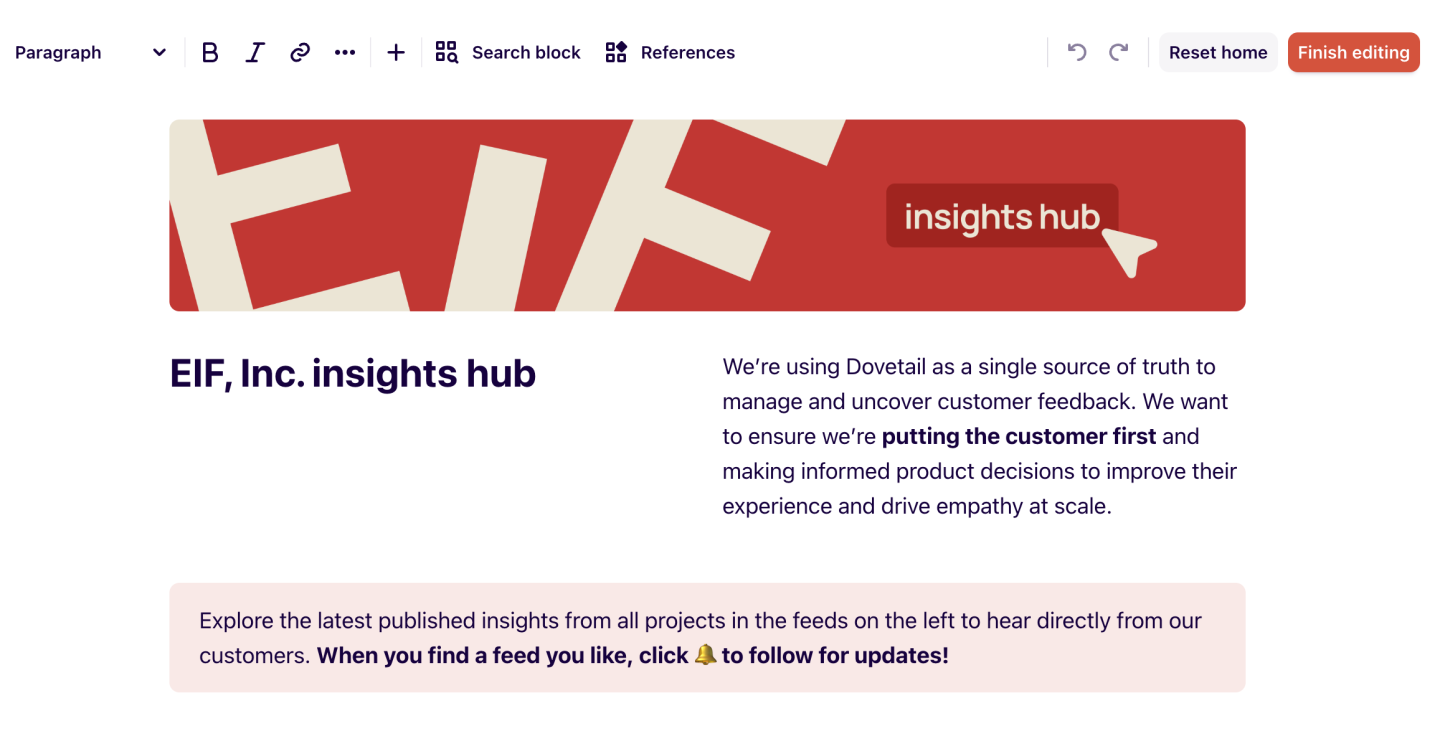
Create a custom feed
In Home, managers can also set up custom feeds to populate content as its created in the workspace.
To create a custom feed, click + Add feed. From there, click on ✏️ to pick your feed’s emoji and title, and select the type of Dovetail content you wish to show under Display.
Feed permissions and limits
All users see the custom feeds, though only managers can edit the search queries.
Feeds respect product and content permissions. Keep in mind that users with no access to Dovetail will not be able to see Dovetail content in your Explore feeds.
Managers can reorder custom feeds by dragging and dropping them. Custom feeds can have titles up to 200 characters long.
A workspace can have up to 100 saved feeds.
Note on configuring feeds with multiple object types
Custom feeds that leverage multiple objects and filters need an appropriate filter applied for each object to function effectively. For example, showing a filtered set of insights, you might filter by the project (for the insights you want to show). Any object that doesn’t have a suitable filter applied to it will return zero results after the first filter is applied.
Give us feedback
Was this article useful?
Next article

Organize projects & folders
Organize your projects so that your users can find and share their work with ease.
Log in or sign up
Get started for free
or
By clicking “Continue with Google / Email” you agree to our User Terms of Service and Privacy Policy