Learn
Help
Updates
© Dovetail Research Pty. Ltd.
TermsPrivacy PolicyImport data from UserTesting
Contents
You can export data from UserTesting for analysis in Dovetail.
Export transcripts from UserTesting
If you use transcripts in UserTesting, these can be exported as a CSV file and imported into Dovetail for you to analyze.
From the Study view:
Click Options.
Click Export to Excel.
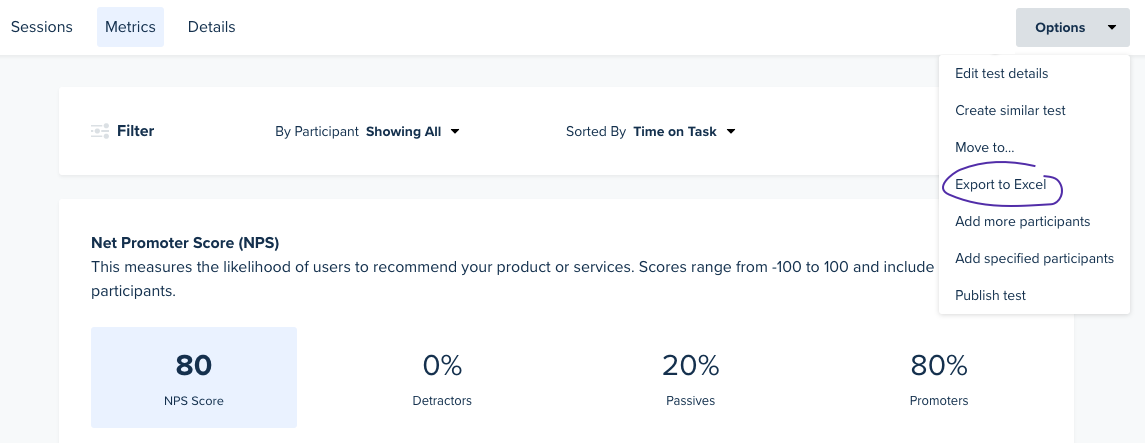
From the Video player:
Click the share / export icon in the video controls in the player.
Click Export to Excel.
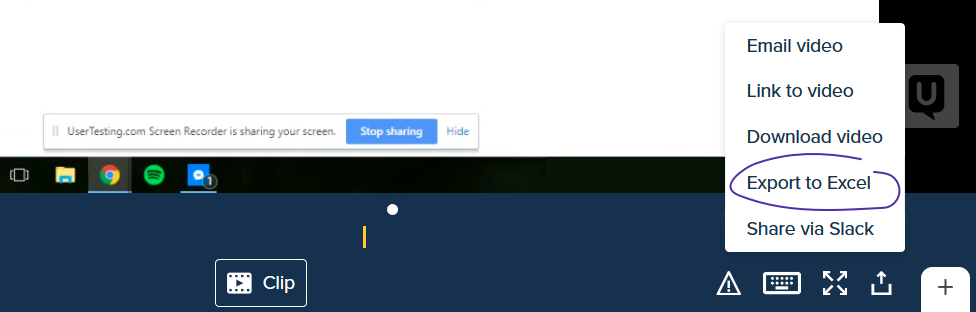
UserTesting should start to download a CSV file with your transcripts.
Import transcripts into Dovetail
Once you have the CSV file of your transcripts from UserTesting, you can import this file to create new notes in Dovetail. Inside a project, click a Notes View, then:
Click Import.
Click Create notes from a spreadsheet.
Choose the .csv file you downloaded from UserTesting.
You can then map any columns from UserTesting as a title for your notes, along with any additional fields.
Download video recordings from UserTesting
You can also download video recordings from UserTesting and store these in Dovetail alongside your transcripts.
To download a video recording:
Click the share / export icon in the video controls in the player.
Click Download video
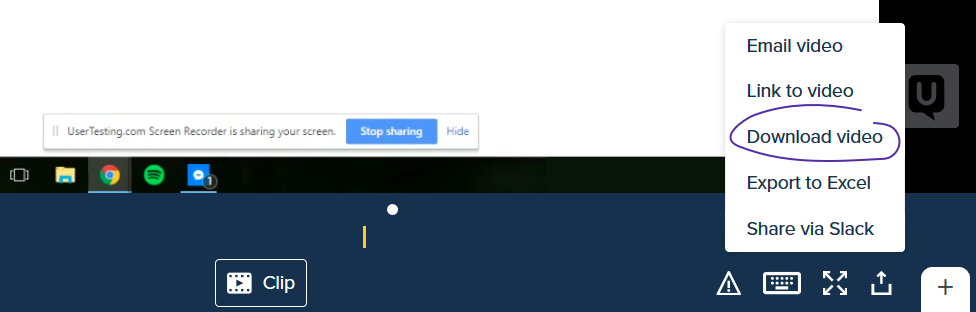
Once downloaded, you can then upload your video to Dovetail.
Give us feedback
Was this article useful?
Log in or sign up
Get started for free
or
By clicking “Continue with Google / Email” you agree to our User Terms of Service and Privacy Policy