Announcing full-text global search with querying
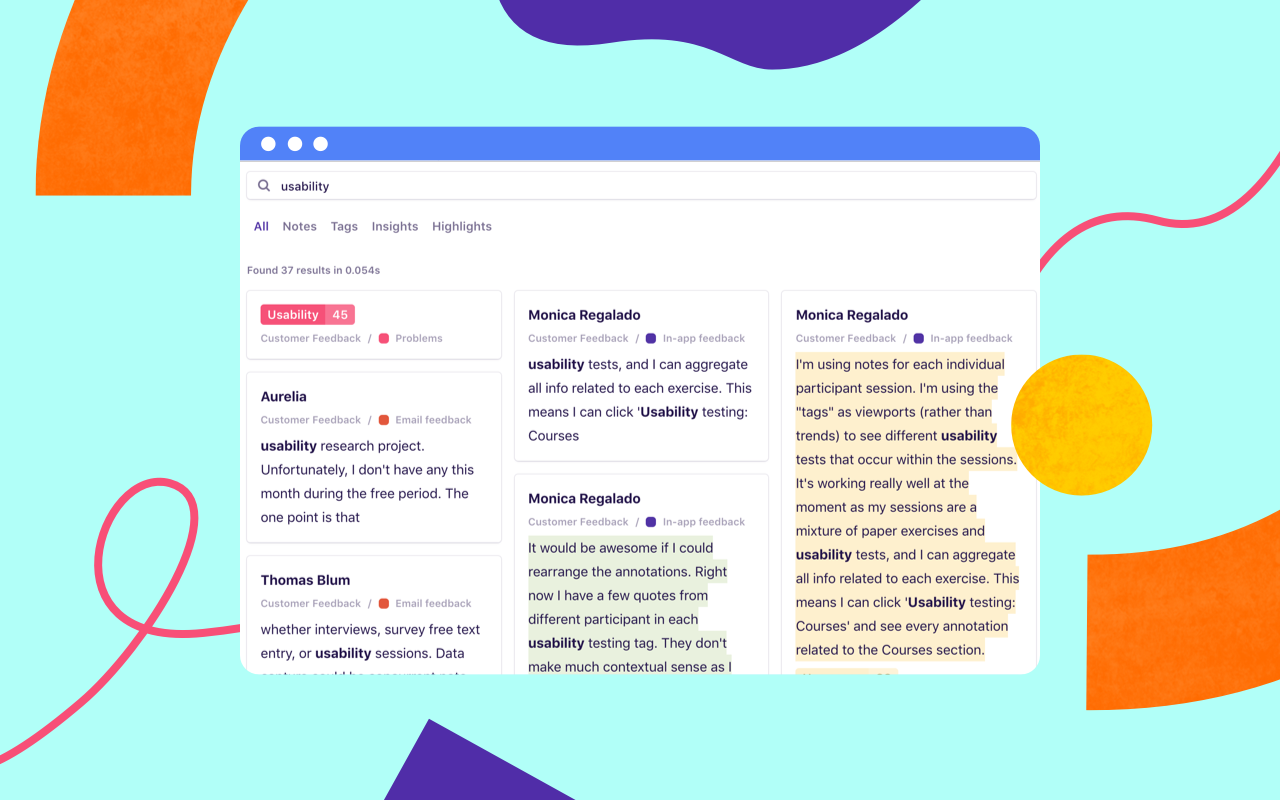
I’m super excited to announce the release of full-text global search, available now in Dovetail. This is easily our most requested feature — just check out some of this customer feedback we’ve received over the past 6 months!
What no search? OMG it’s a thorn in my side.
I see search is high on your “coming up” list in the public roadmap — just curious if you can give any sense of when that might launch?
Is there a way to search the entire database of notes, insights, etc. based on tags and keywords?”
I’ve really been wishing for a global search feature (i.e., for all text files in a project). I used a text editor, years ago ~2002, UltraEdit for that very feature.
Starting today, you can now search all of your data within Dovetail and refine your search with our new query language, Dovetail Query Language (DQL).
DQL lets you filter results by project, type, tags, and more. Queries can be simple single words like slow or advanced queries with multiple fields like type:highlight project:feedback -tag:performance slow. As you type, Dovetail fetches results in real time to help you rapidly refine.
In addition, search is global, which means you can now create views of your data that span projects—something you could never do in Dovetail before.
Search can help you answer queries like:
Show me all the insights ever created across all projects.
Show me all notes containing a specific word or phrase.
Show me highlights with both the tag ‘usability’ and ‘negative’.
…and much more.
Let’s dive in and explore some of these use cases in detail.
Search inside notes
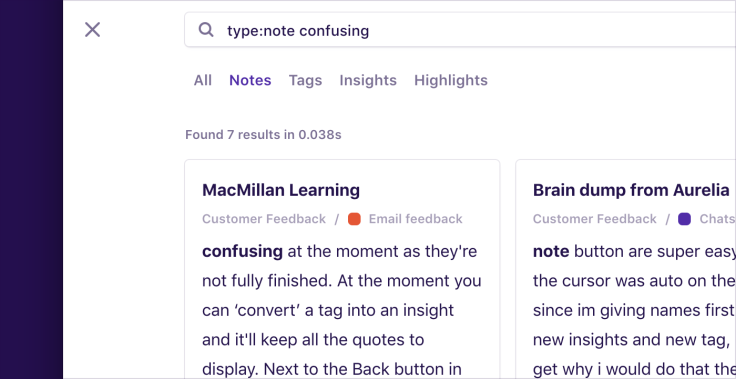
We’ve indexed the content of all notes, tags, insights, and highlights which means you can now search for content inside notes.
This is super helpful if you’re hunting for a particular quote from a person and remember something they said, or if you’d like to quantify mentions of a specific word. For example:
confusing will return all notes containing the word ‘confusing’ or close variations like ‘confused’. If you’d like to see notes containing the word ‘confusing’ but only from the user feedback project, drill down further with a query like project:feedback confusing.
Use exclusions to find outliers
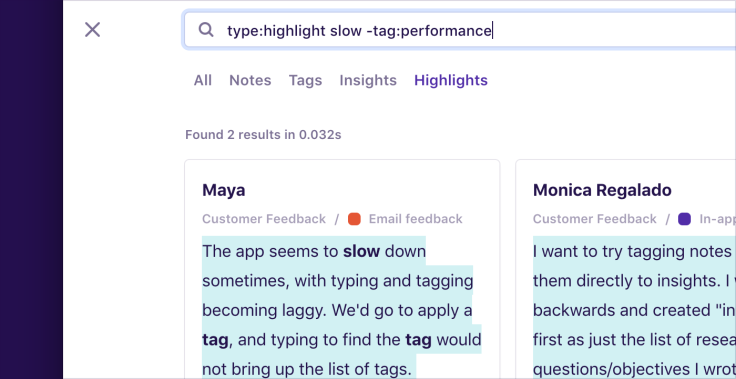
DQL supports exclusion matching on fields, so you can insert a minus (-) in front of a field like -type, -tag, or -project to exclude results. For example, let’s say you wanted to find mentions of the word ‘slow’ that don’t currently have the tag ‘performance’:
type:highlight slow -tag:performance
Utilize multiple tags on highlights
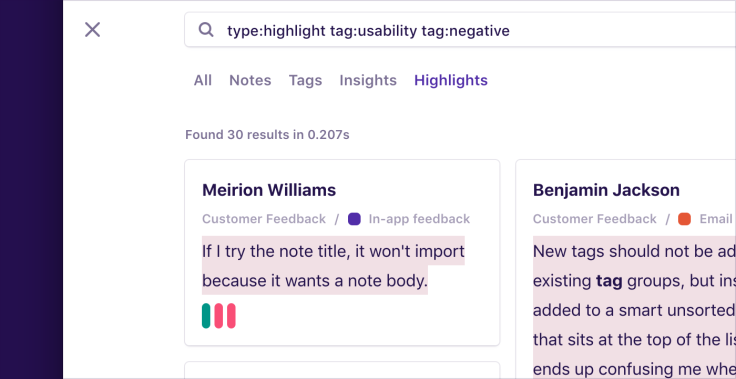
With search you can now find highlights that have multiple tags. For example, if you’d like to see everything negative about usability, try:
type:highlight tag:negative tag:usability
Increase specificity with match types
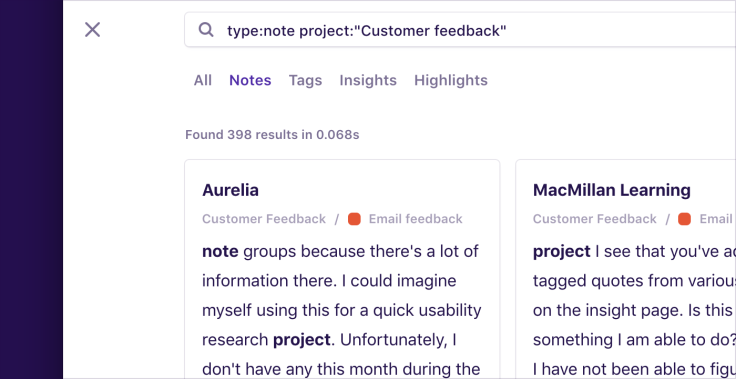
DQL supports two match types for field variables. These are fuzzy match and exact match. Fuzzy match returns anything containing the word, whereas exact match returns anything matching the exact phrase.
For example, project:feedback would return results from two projects called Customer feedback and Admin feedback, whereas project:“Customer feedback” would only return results from the Customer feedback project.
See the context around highlights
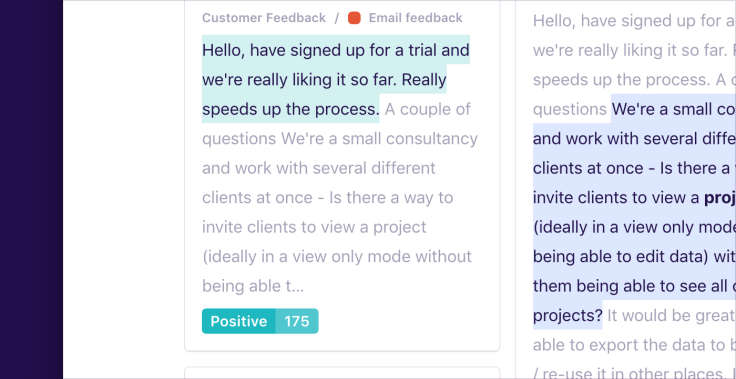
Search results for highlights show a snippet of text before and after the highlight in the note. This is called the context.
Context can be toggled globally by clicking Actions (···) in the top right corner, or toggled on individual results.
See all highlights across projects
Create a combined view of tagged highlights across projects. If you have the tag ‘performance’ in more than one project, you can use search to see everything tagged with ‘performance’ across multiple projects:
project:“Customer Feedback” project:“User Survey” tag:performance
Visualize your data in a new way
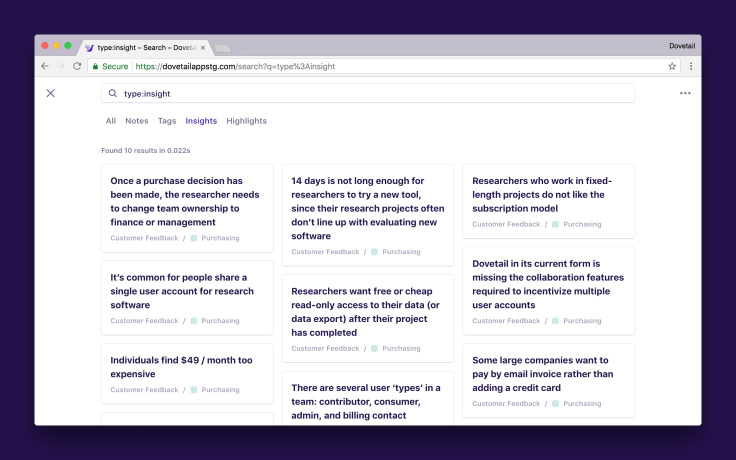
Projects let you see your data as a list or a board, and now search gives you a third way to present your content: as a Pinterest-style masonry layout. This works particularly well with insights and looks great for screenshots!
Start using search
Search is available now to all customers. Just refresh to get the latest code, and you’ll see a search button near the top left. To learn more about what you can do with global search and DQL, check out our help article.
What’s next
While searching is typically associated with retrieving information, it tends to mean different things to different people. While researching search ourselves, we identified four tasks that Dovetail users felt were missing in the product that were each tangentially related to search:
Retrieval. Find the data I’m after (think Google or Wikipedia).
Navigation. Quickly get to what I want (think Spotlight or Alfred).
Exploration. Browse data that others have created.
Bulk edit. Perform bulk editing operations on a set of data.
Our goal for search is to eventually satisfy all four of these tasks. Why? There are significant common foundations between each, namely that search is global across projects, and a flexible query language is required to customize the results and drill down to the specific set you’re after.
We have the following things planned for the future of search:
Export search results to CSV.
More DQL fields like attachment, date, group, and sort.
Query autocomplete as you type.
Bulk edit search results (copy, move, delete, add tag, etc).
Keyboard shortcuts to enter / exit / select results.
Navigation improvements for moving to results and back.
Support for images and files.
Saved searches with sharing.


