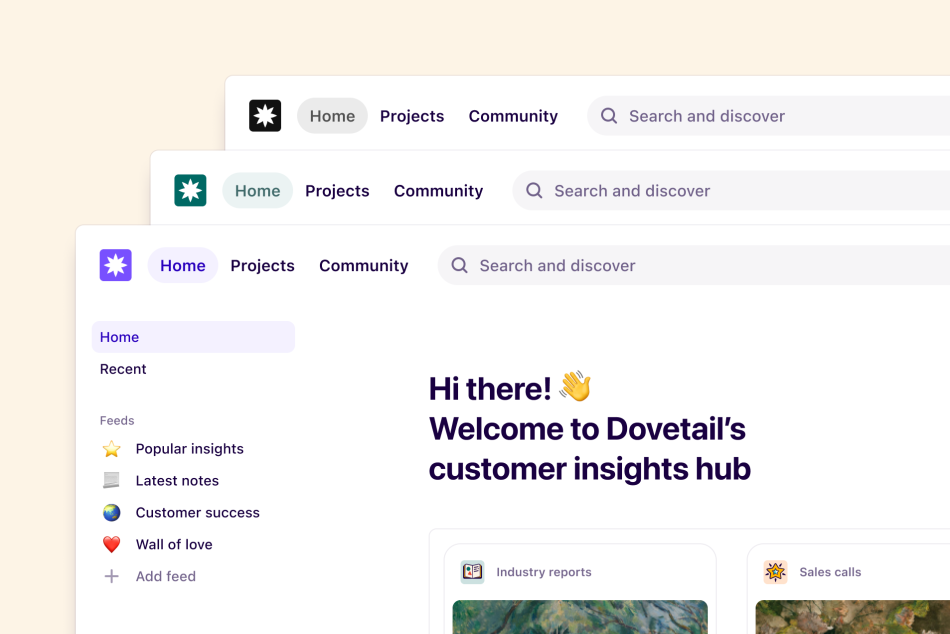Overview
Dovetail allows you to build a customer-centric culture by showcasing insights that inspire teams to focus on solving the right problems. Your workspace is intentionally flexible, allowing you to customize your workspace to make it work for your insight hub needs.
The framework for each plan is that you will have access to a single Dovetail workspace that your organization can access and contribute to. A workspace houses all projects and is managed predominantly by workspace admins.
You can belong to multiple workspaces at the same time, with different accounts, and switch between them. If your organization has many teams, product areas, divisions or entities, you may be wondering what is the right set up for you.
Dovetail’s multiple workspace feature is designed primarily for agencies and consulting firms that work with multiple clients and want to keep all data and users separate between clients. Each workspace is completely separate.
When to create a single workspace
We recommend creating a single workspace if you want to be able to seamlessly share insights with anyone across your organization. You have access to one workspace per subscription plan.
We offer many admin and security features to ensure your data can be accessed by the right people, such as workspace roles, custom data retention and folder and project permissions. Setting up a single, shared workspace also allows everyone to take advantage of our powerful global search feature, breaking down silos of information across teams.
Having everyone in your team collaborating in the same workspace also gives you greater flexibility to restructure your workspace as your organization evolves.
Finally, a single workspace is the way to go if you want to be able to standardize how research is conducted or are passionate about best practices, leveraging features on our Business + plans like workspace tag boards and templates.
Tip 💡
We have resources on how to effectively set up and manage a single workspace in Dovetail Academy with our Enabling your team and Managing your insights hub courses.
When to create multiple workspaces
We recommend creating multiple workspaces if you need to house data in a specific data region, or if your teams use different authentication providers to log into applications. This is the best approach for agencies working with multiple clients where data separation is critical.
As each workspace will have their own subscription, your team will need to have capacity to manage multiple subscriptions for each workspace.
Join other workspaces
In some cases you’ll be able to add yourself to workspaces that you’re eligible to join. Your eligibility to join a workspace without an invite depends on your email address and the configuration of the workspace. Learn more about automatic account creation →
You can view what workspaces you are able to join by navigating your profile picture and selecting Log in to another workspace under Switch workspaces.
When you join another workspace you’ll assume the Viewer role. In order to make changes to the workspace you’ll need someone in the workspace to update your role to manager, contributor, or admin. Learn more about managing user roles →
Switch between workspaces
Once you’re in more than one workspace, you can switch between your workspaces by logging in to another workspace. You can be logged in to multiple workspaces at the same time, so you don’t have to enter your password every time.
To switch to a different workspace, navigate your profile picture and find the workspace you wish to access under Switch workspaces.
Create a new workspace
You can create a new workspace at any time. Note that each paid subscription is only for one workspace.
To do this, navigate your profile picture and select Log in to another workspace under Switch workspaces. From there, click on + and enter details to create a new workspace.
Note: Workspaces must have at least one admin, so removing the last user from a workspace is not possible. If you’re the last user, you can delete your workspace instead.
Give us feedback
Was this article useful?
Last updated 8 August 2024
Next article
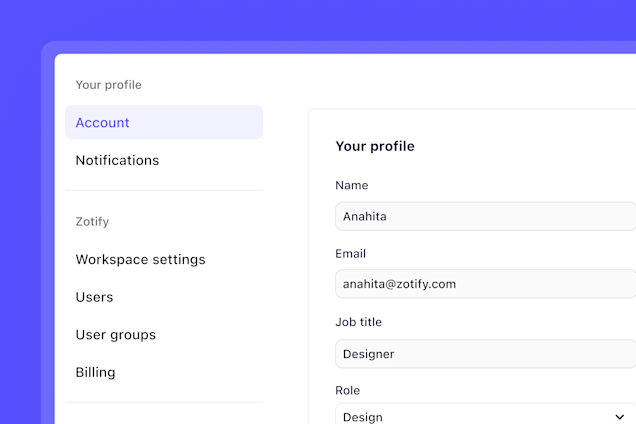
Account settings
Edit your individual account settings in Dovetail.
Last updated: 11 March 2025