User groups
Who can use this feature
👤 Available on Enterprise plans
🔒 Only workspace admins can create and manage user groups
Overview
Workspace admins can organize users into groups to make managing access permissions easier across the workspace. With user groups, you can grant or restrict access to content for multiple users at once so that you don't need to manage permissions individually.
Create a user group
User groups are an easy way for managers and contributors to securely manage access to data across the workspace without having to divide your people into different workspaces. They are created and managed by admins.
Most organizations create user groups to reflect teams of people who should have the same level of access to data. Structure user groups by functional teams or any meaningful group of people in your organization so you can set varied and granular permissions for whole teams.
To create a new user group, go to ⚙️ Settings → User groups and select
New Group.From there, add and manage individual users in the group.
Add or remove users in a group
To add or remove users from a user group, open ⚙️ Settings → User groups, navigate to the group and expand it by pressing the arrow to the left of the group name.
From there, press
Add membersto add new users or pressXnext to an existing member to remove them.
Important: When added to a group, users adopt the group’s permissions, which may change their access level to folders and projects across your workspace
Delete a user group
User groups can be deleted by navigating to the group, clicking ••• and selecting
Delete.
If the deleted group had access to restricted work, you may be asked to assign a new owner to take over the group’s permissions.
Give us feedback
Was this article useful?
Last updated 9 May 2025
Next article
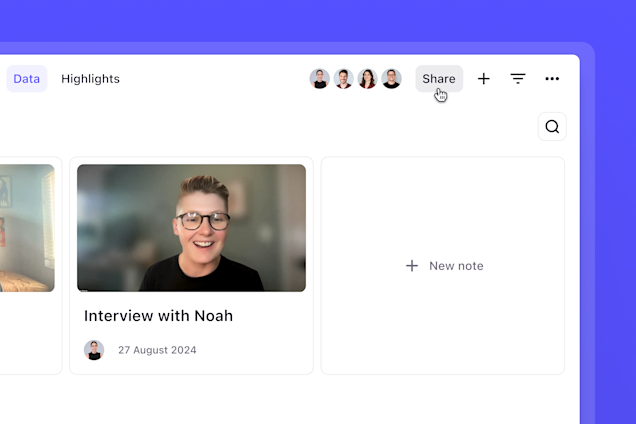
Share and access control
Collaborate with ease and ensure others have access to the right data.
Last updated: 12 February 2025