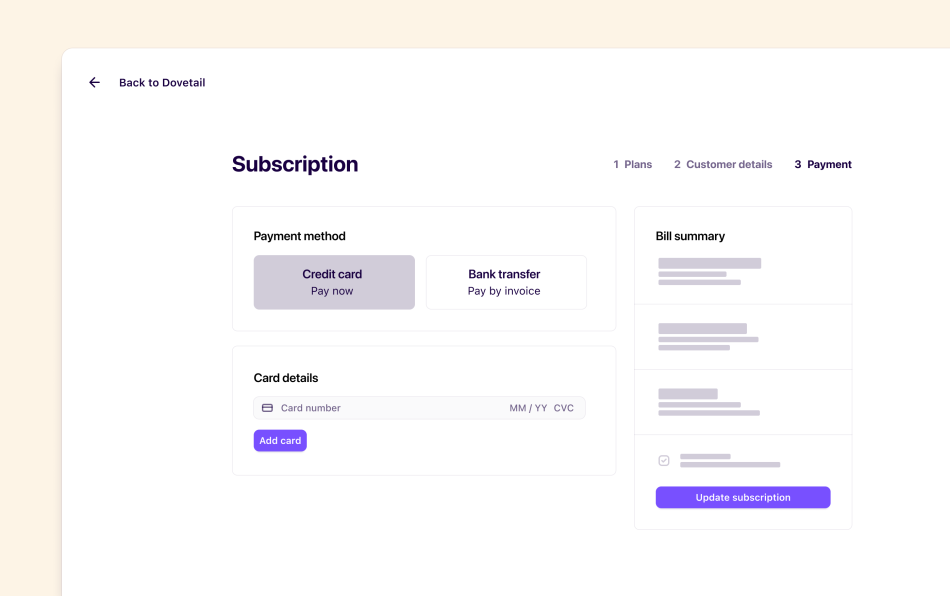Overview
Dovetail offers a Free Plan as well as several paid plans. You can compare our plans and see their prices on our pricing page. At a glance, our plans are:
Free Plan: This plan is for individuals to make sense of calls, documents, and surveys
Professional Plan: For small teams to collaborate with advanced AI features.
Enterprise Plan: This plan is for larger organizations looking for scalability, advanced controls, and security.
With each plan, you can purchase add-ons including:
Channels data add-on: By default, every plan includes 250 data points in Channels. This plan is for teams looking to increase data points analyzed per month.
Recruit add-on: Pay-as-you-go participant recruitment per project.
What type of user occupies a paid seat?
A manager or contributor is someone who can edit content across Dovetail. They will be paid users who can contribute and analyze data. Managers and contributors are typically researchers, designers, and product managers.
A viewer is someone who doesn’t contribute content or analysis across Dovetail, like stakeholders, managers, clients, or other teams. Viewers have free, read-only access and cannot edit anything.
Those granted with admin access do not have to occupy a paid manager or contributor user role in the workspace.
Upgrade your plan
Admins can upgrade their workspace from the Free plan to Professional or purchase Channels add-on only in Billing. For teams looking to upgrade to Enterprise, get in touch with sales for pricing details.
To do this, click
Upgradein the sidebar and selectUpgradeunder the plan you want to upgrade to.Next, select your billing interval (monthly or yearly) and number of paid users. You also have the option to purchase Channels add-on if you're looking to increase the number of data points required monthly.
From there, enter card information and billing country. If required, click
Show breakdownto enter additional organizational information including billing address and tax ID.Once complete, you’ll see the order summary for your upgrade, acknowledge the Master Subscription Agreement and click
Upgrade planto confirm.
Note:
You save when you choose to be billed yearly.
You can pay for your plan with a debit or credit card. Dovetail uses Stripe to process payments.
You can pay for your Dovetail subscription automatically at the start of each billing period using a credit card. If you are purchasing an Enterprise plan, we can email an invoice for you to pay within 30 days.
Payment for Recruit
Recruit (beta) currently operates on a pay-as-you-go model, requiring users to input a credit card for a one-time upfront payment when creating a recruitment session. You’ll pay for the number of participants you define at setup. This cost includes both the participant incentive and a recruitment fee, calculated per participant.
Breakdown of Costs
Participant incentive: You choose the amount participants will receive for their time. This payment is processed through the platform when you publish your study.
Recruitment fee: For sourcing and managing participants for B2B moderated interviews, Dovetail charges a $75 fee per participant.
We’re planning to introduce a credit system to offer more flexible payment options in the future. If this sounds helpful, please reach out to our Sales team to register your interest.
Resellers and suppliers
Dovetail does not have a reseller or supplier program, nor do we offer discounts for resellers or suppliers.
All subscriptions must be created and purchased by an end-user from within our billing interface. We cannot accept purchase orders or manually provision subscriptions on behalf of customers, resellers, or suppliers.
To purchase and create a subscription, sign up for and upgrade a new trial workspace. You can upgrade the workspace in ⚙️ Settings → Billing → Explore plans. Proceed through the billing flow to submit customer and billing details and upgrade the workspace.
FAQS
Can I pay by invoice?
We offer invoice payments exclusively for customers on our Business and Enterprise plans. If you're subscribed to our Professional plan, you'll need to pay by credit card.
Give us feedback
Was this article useful?
Last updated 23 July 2025