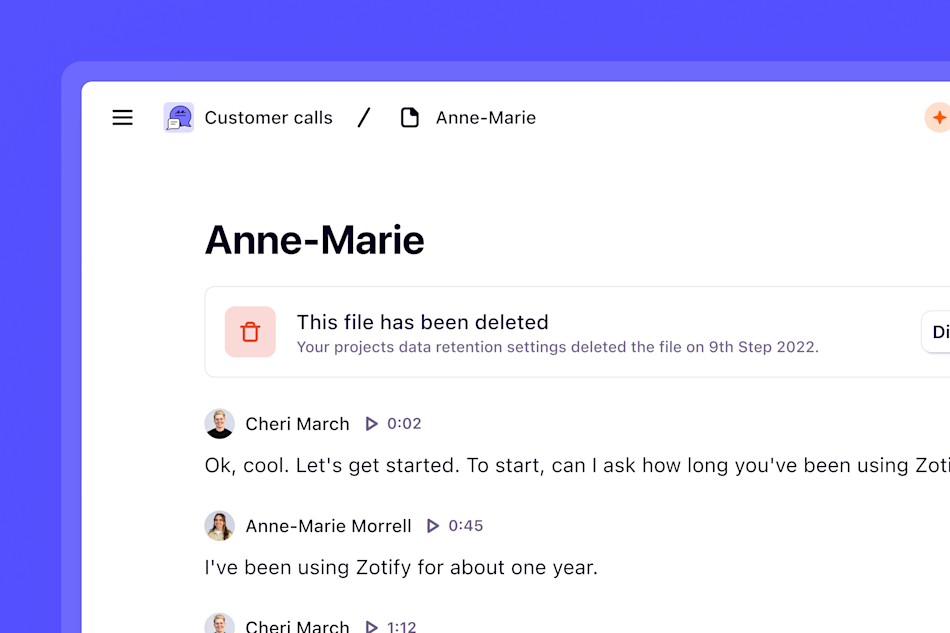👤 Who can use this feature
Available on Enterprise plans
Overview
Dovetail offers customizable data retention features that allow you to automate the deletion of video and audio files across your workspace after a defined period of time.
By default, Dovetail will retain your data until you choose to delete it, cancel your account, or enable automatic data deletion
How custom data retention works
Set the default time before video and audio files within your projects are automatically deleted by setting data retention periods. Once the retention period has passed, video and audio files will be deleted from the project, without affecting any highlights, reels, and transcripts created from them so that you can keep building on your customer knowledge in Dovetail. If highlights have already been referenced in your insights, you'll need to navigate to those insights and update the references for them to be visible again. Learn more about updating highlight references →
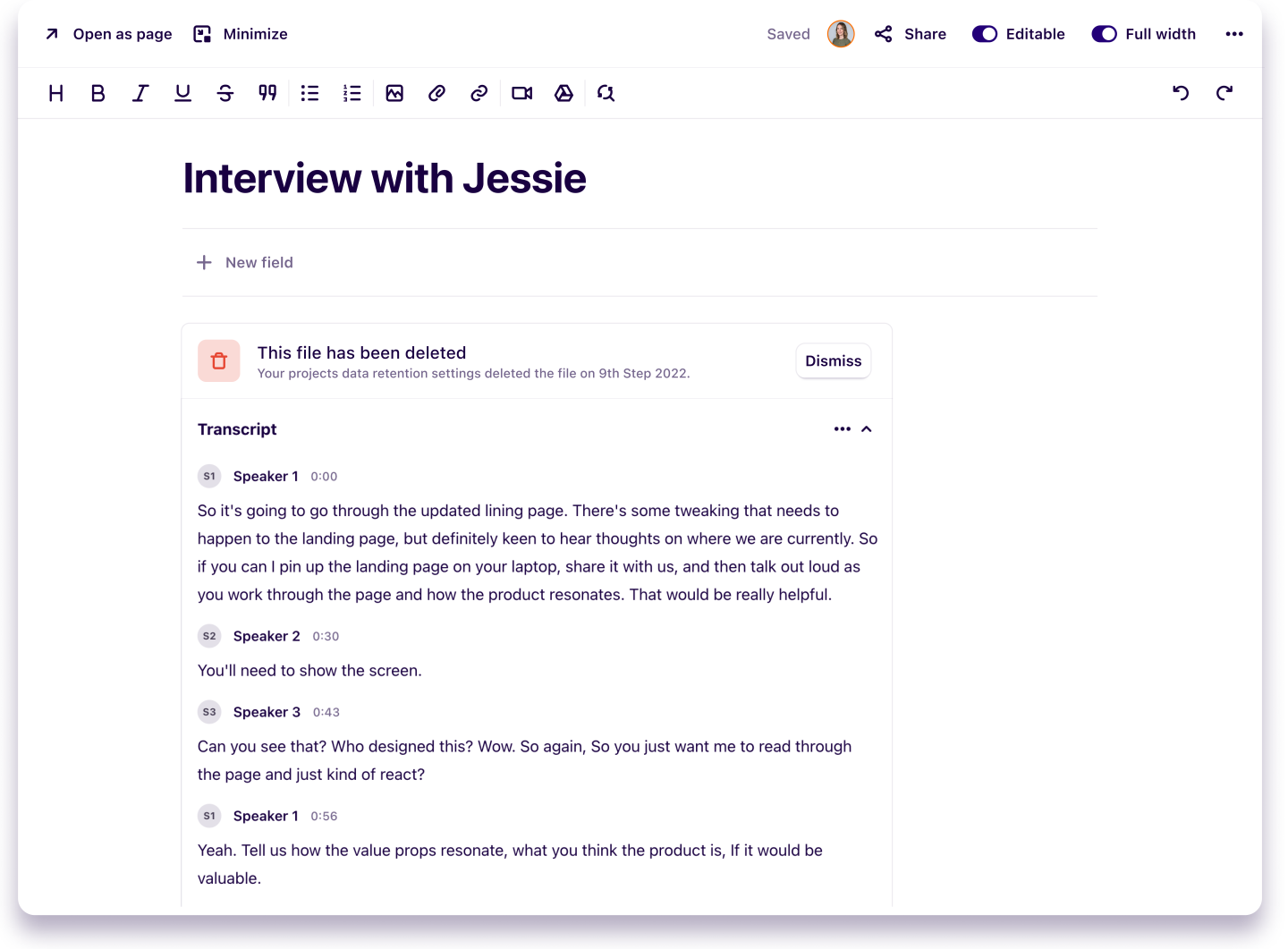
Configure custom data retention
Custom data retention can be configured at both the workspace level and the project level.
Delete all data across a workspace
To set a default workspace-level period, open ⚙️ Settings → Data retention.
From there, go to Data retention period and set the workspace time period.
When configured at the workspace level, all audio and video files across your workspace will be affected.
Delete data from a specific project
There may be projects where your team need to ensure data is deleted within a time period different to what is set at the workspace-level. This may be due to the nature of the project itself, or agreements made with their research participants.
You can enforce a data retention period at the project-level to ensure project data is deleted at the required timeframe.
To update a project's period, go to ⚙️ Settings → Data retention and toggle on
Enable project-level configuration.From there, navigate to the project you want to enforce a different retention period for, select your time frame, and confirm.
If both are configured, the project-level configuration will take precedence over the workspace configuration, giving you more flexibility to set less or more restrictive rules per project.
Disable project-level configuration
While workspace-level configuration can be done by any workspace admin, project-level configuration can only be done by users with Full access to the specific project itself.
Due to this, workspace admins can disable project-level configuration entirely, meaning that all projects follow the same retention period set at the workspace level.
To enable custom data retention, workspace admins can navigate to ⚙️ Settings → Data retention, and select a desired retention period from the dropdown.
From this page, they'll also be able to enable project-level configuration.
FAQ
Who will be notified of upcoming deletion events and when?
Users will be notified of upcoming deletion events 7 days prior to the event occurring. Below is a list of who will be notified and in the following order:
The user who originally uploaded the file.
The user who created the note containing the file.
Managers with full access to the project containing the file.
All workspace admins.
My video just got deleted! How do I get it back?
Videos can only be retrieved within 30 days from deletion, if the deletion took place during this time, please reach out to our support team for further assistance.
What happens if I reduce retention periods?
Any videos that fall outside of the new retention period will be deleted within 24 hours.
Will the whole transcript remain after the video and audio is deleted as well as the highlighted data?
Yes! Once a video or audio file as been automatically deleted from a project, any transcripts or highlights created from this will remain in your project.
What happens if I make a highlight shorter after a video has been deleted?
The original video will remain. We won’t automatically delete the parts of the video that you unhighlighted.
Can I still watch and export highlight reels after the original is deleted?
Yes. Even though the original file is deleted any highlights you’ve made will remain, this includes watching and exporting highlight reels.
Give us feedback
Was this article useful?
Last updated 9 May 2025